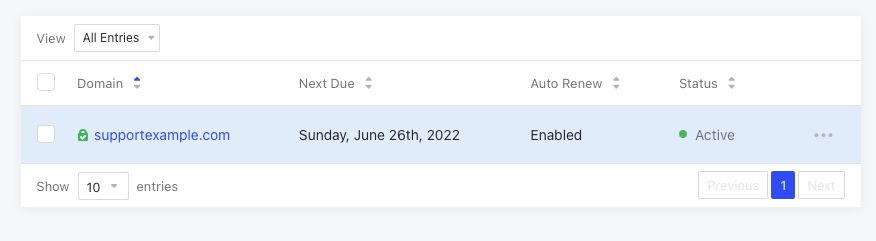If you want to redirect your domain name to a web page that is hosted on another site, such as your Facebook page, here are the steps to do it.
1. Login to your account at
https://my.domainnamesanity.com/ and click on the area that says "Domains" at the top of the Client Area
2. Locate the domain in the list of domains in your account and click anywhere in the row (apart from on the domain name itself) on the domain name that you wish to configure.
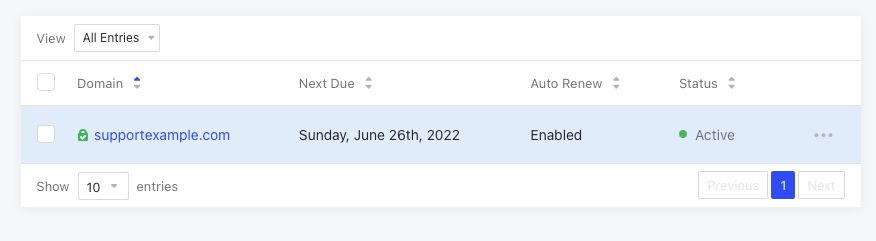
3. On the page that appears, click the "Domain Forwarding" option in the Sidebar.

To add the URL redirect record, complete the following 3 steps so that your screen looks the same as the one below.

1. Tick "Enable Domain Forwarding" and choose either "URL Forward" or "Forward with Masking".
2. Paste the full URL in the box - eg, I've used Domain Name Sanity's web site.
3. Click "Set Domain Forwarding" button.
The changes should be live on your domain within 15 minutes. If you have any problems, please contact our support team for assistance.